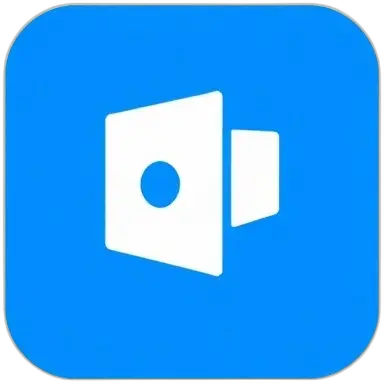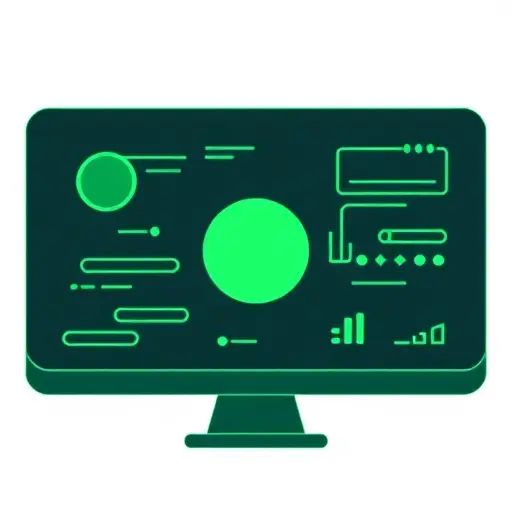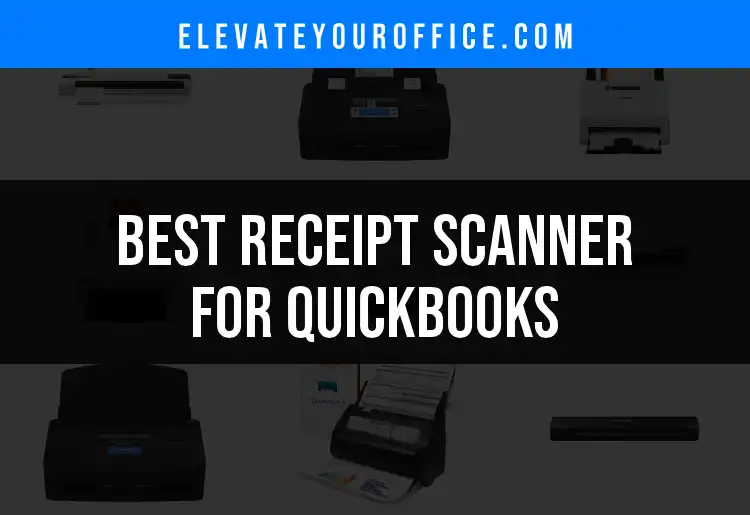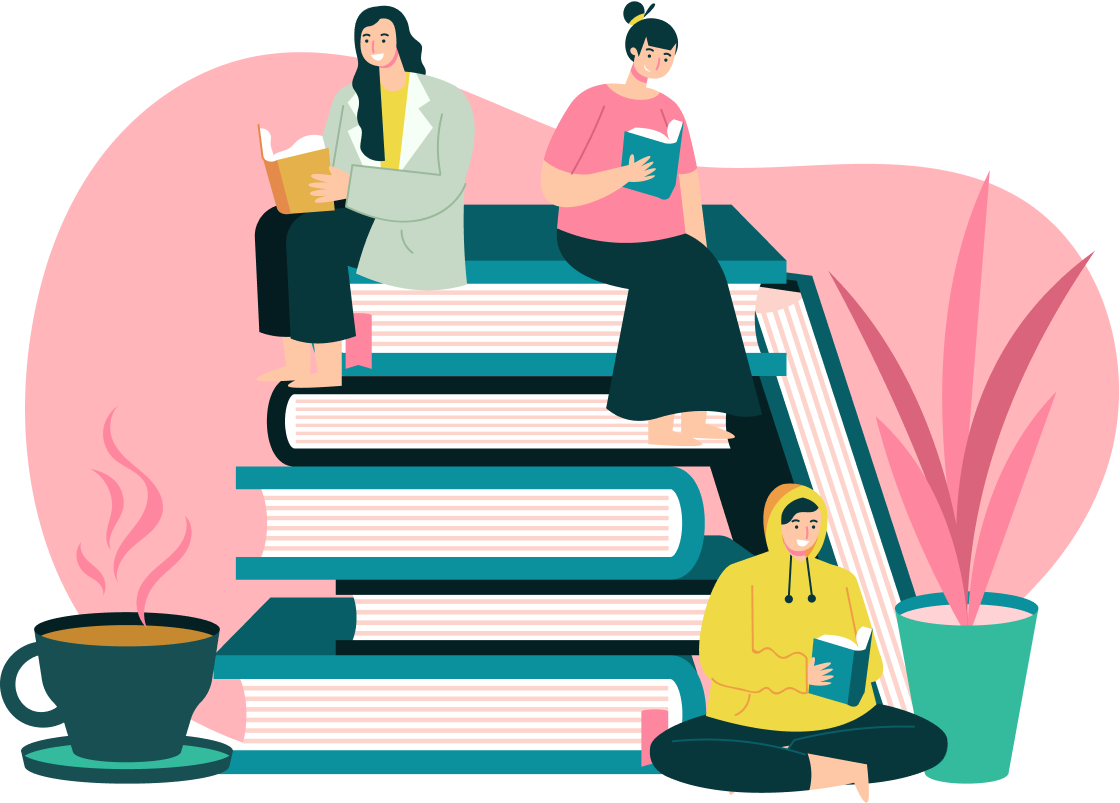Introduction to Office Technology
In today’s dynamic office landscape, the adoption of innovative technology is no longer optional—it’s essential for optimizing productivity, collaboration, and efficiency. The right tech setup transforms how teams interact, manage data, and deliver results. This comprehensive guide dives deep into both essential and advanced technologies that shape the modern workspace, ensuring you have the knowledge to select, use, and maintain the best tools for your office.
The Role of Technology in Modern Office Environments
The evolution of workplace tech—ranging from smart displays to integrated scanner solutions—drives competitive advantage and growth. Modern technology refines every office workflow, making tasks faster and fostering communication even in remote or hybrid settings. The right tech stack connects people, automates tedious chores, and secures sensitive company data.
Key Benefits of Integrating Advanced Office Tech
- Greater Collaboration: Tools like digital whiteboards and video conferencing bridge distances.
- Enhanced Productivity: Automation and streamlined workstations minimize manual steps.
- Security: Purpose-built office hardware can help protect against unauthorized access.
- Professional Appearance: Quality tech impresses both clients and stakeholders.
Overview of This Guide’s Structure
This guide explores a wide range of tech, from foundational devices to specialized solutions, providing in-depth analysis and practical advice for each. Along the way, you’ll find internal links leading to detailed product recommendations, reviews, and hands-on tips.
Electronic Whiteboards
What is an Electronic Whiteboard?
An electronic whiteboard is a technologically advanced display designed for interactive presentations, brainstorming, and team collaboration. Unlike simple dry-erase boards, electronic whiteboards feature digital screens that respond to touch, styluses, or multimedia input, enabling teams to draw, annotate, and share content seamlessly. There are typically two main types:
- Interactive Flat Panels: Large-format displays with multi-touch capabilities.
- Smartboards: Boards combining touch input with digital software for team use.
Benefits of Using Electronic Whiteboards in the Office
Electronic whiteboards revolutionize communication, offering features such as:
- Real-time collaboration so multiple users can contribute simultaneously.
- Automatic saving and effortless sharing of meeting notes.
- Integration with productivity tools like calendars and project management apps.
- Advanced annotation tools for marking up charts, graphs, and documents.
Key Features to Consider
When assessing an electronic whiteboard for your office, focus on:
- Display size and resolution: A larger, sharper screen enhances clarity for teams, especially in bigger meeting rooms.
- Touch and Pen Support: Advanced touch tech lets users write naturally; pressure-sensitive styluses mimic traditional handwriting.
- Connectivity: Look for robust options—Wi-Fi, HDMI, and Bluetooth—to support multiple devices.
- Software ecosystem and app integrations: Ensure compatibility with office suites, video conferencing, and file management platforms.
Top Recommended Electronic Whiteboards
If you’re considering your first purchase or an upgrade, explore our in-depth comparison of leading electronic whiteboards for offices. Here, you’ll find breakdowns of the top models, price comparisons, and user reviews to inform your choice.
Setting Up and Maintaining Your Electronic Whiteboard
Proper installation is crucial for optimal performance. Choose a central, glare-free wall, and ensure power outlets and network connections are within reach. For maintenance:
- Clean the surface with non-abrasive materials.
- Regularly update firmware/software.
- Troubleshoot calibration and connectivity issues by consulting your device’s manual.
Future Trends in Electronic Whiteboarding
Expect future devices to incorporate AI handwriting recognition, deeper cloud integration, and enhanced remote collaboration features—making meetings smarter and more productive.
Tablets for Point-of-Sale (POS) Systems
Why Use Tablets for POS?
Today’s businesses are increasingly mobile and customer-focused. Using tablets for your POS system offers:
- Flexibility: Easily take payments anywhere on the sales floor or at pop-up events.
- Space efficiency: Replaces bulky terminals with sleek, portable solutions.
- Enhanced customer interaction: Tablets often support additional functions like loyalty programs or digital receipts.
Choosing the Best Tablet for POS Needs
Key considerations include:
- Hardware specifications: Seek strong processing power, long battery life, and rugged design for busy retail environments.
- Operating system compatibility: Decide between iOS, Android, or Windows depending on your preferred POS software.
- Peripheral support: Confirm that tablets work with necessary accessories such as card readers, barcode scanners, and receipt printers.
Leading Tablets Suitable for POS
Discover our expert guide to the best tablets for your business’s POS system, where we cover standout models for various needs and budgets.
Software and App Compatibility
POS software is the heart of your transactional workflow. Select software that:
- Runs smoothly on your platform of choice.
- Integrates with inventory, CRM, and reporting analytics.
- Offers intuitive interfaces for quick employee training.
Protecting Your POS Tablet
Guard your investment with:
- Locked enclosures or durable cases for anti-theft and shock protection.
- Up-to-date security protocols, including device encryption and user authentication.
Real-World Case Studies
In our dedicated review, you’ll find stories of businesses that have boosted efficiency with the right tablet-based POS system, including lessons learned and best practices.
Pen Cameras
Introduction to Pen Cameras
A pen camera is a discreet device that blends the appearance of a writing instrument with the capabilities of a miniaturized video camera and audio recorder. Offices use pen cameras for training, documentation, and enhanced note-taking, where standard recording gadgets might be obtrusive.
Features to Look For
Before buying, check for:
- Video and photo quality: Look for HD recording and clear still images.
- Storage capacity & battery life: Assess the device’s onboard memory and how long it records per charge.
- Ease of use: One-touch recording or seamless transfer via USB/Bluetooth makes the device more accessible.
- Discreetness: Pen cameras should resemble standard pens for maximum subtlety.
Top Pen Camera Models
Visit our comprehensive roundup of recommended pen cameras for office professionals, including detailed specs and pricing.
Legal and Ethical Considerations
It is critical to ensure your use of pen cameras complies with local privacy laws and company policy. Always:
- Inform meeting participants if recording is taking place.
- Store data securely and dispose of recordings responsibly.
Tips for Effective Use
- Test devices before time-sensitive events.
- Label data files to align with meeting topics or case numbers for easier retrieval.
Greeting Card Software for Mac
The Importance of Digital Greeting Card Creation
Greeting cards remain a simple yet impactful way to foster relationships—with clients, partners, or colleagues. Digital tools on Mac make custom card design fast, creative, and easy to personalize.
Digital cards reduce printing costs, speed up distribution, and allow highly tailored messaging.
Features to Expect
When evaluating Mac compatibility, look for:
- Customizable templates for holidays, birthdays, and office events.
- Photo and text editing tools for brand-aligned designs.
- Contact list integration: Effortlessly import recipient emails for mass distribution.
- Varied file formats: PDFs for print, or e-cards for direct sharing.
Best Greeting Card Software for Mac
See our curated reviews of the best Mac greeting card software platforms designed to help you create professional results easily.
Tips for Creating Impactful Greeting Cards
- Use consistent branding across company-related cards.
- Leverage personalization—addressing recipients by name increases engagement.
- Explore both digital and print delivery options depending on recipient preference.
Integrating Greeting Card Software Into Your Office Workflow
Tie card creation to CRM or HR events (like birthdays and milestones) for automated reminders and streamlined outreach.
ThinkPad Docking Stations
Overview of ThinkPad Docking Stations
A docking station transforms a ThinkPad laptop into a fully connected desktop-like setup. With a single plug-in, you can access external monitors, wired networks, storage drives, and more—streamlining hot-desking and remote work transitions.
Benefits in the Office
ThinkPad docking stations enable:
- Expanded connectivity: Instantly connect to multiple monitors, keyboards, and other peripherals.
- Improved ergonomic setups for health and productivity.
- Single-cable simplicity: Reduce clutter by integrating many devices through one connector.
Features to Look For
Key specs include:
- Model compatibility: Verify that the docking station matches your ThinkPad generation and port type (Thunderbolt, USB-C, etc.).
- Port inventory: USB, HDMI, DisplayPort, and Ethernet are common.
- Power delivery: Some docks charge laptops while docked.
- Portability: A slim-profile dock travels well for remote or hybrid workers.
Recommended ThinkPad Docking Stations
Explore our selection of top-rated docking stations for ThinkPad users. Here, you’ll find models suited to both basic and advanced connectivity needs.
Setup and Troubleshooting Tips
- Always install the latest firmware for both dock and laptop.
- If peripherals aren’t recognized, reseat connections and check compatibility lists.
- For multi-monitor setups, use the manufacturer’s configuration utility.
Future Developments
Keep an eye on universal docks using USB4/Thunderbolt for even broader compatibility and increased charging speeds.
Printers Without Wi-Fi
Why Choose a Printer Without Wi-Fi?
Some offices prefer hard-wired printer setups for heightened data security and simplicity. Wi-Fi-less options eliminate wireless hacking risks and may offer superior reliability in dense IT environments.
Key Features
Select models with:
- Wired connectivity: USB and Ethernet replace wireless options.
- Quality and speed: High-resolution prints and brisk page-per-minute rates.
- Paper handling: Look for multiple trays, duplex functionality, and large-capacity feeds.
Top Non-Wi-Fi Printers for Office Use
Our guide to office printers without Wi-Fi details the best options on the market, with notes on print quality, connections, and cost of ownership.
Setting Up and Maintaining Your Printer
- Use shielded, high-quality cables for USB/Ethernet connections.
- Regularly check for firmware updates via the manufacturer’s website.
- Maintain with proper cleaning, prompt toner/ink replacement, and careful paper loading.
When to Consider Upgrading
If your needs shift—such as adopting mobile printing or cloud workflows—consider reviewing our guide to modern wireless office printers, which covers transition best practices.
11x17 Scanners
Understanding the Need for 11x17 Scanners
If your office works with architectural drawings, large documents, or artwork, an 11x17 scanner is essential. These devices handle larger paper sizes that standard A4 scanners cannot, supporting sectors like engineering, design, and legal archiving.
Key Features
Prioritize:
- High resolution and depth: Capture fine detail for blueprints, designs, or legal docs.
- Speed: Batch scanning options accelerate large, multi-page jobs.
- Connectivity: USB and networked options for integrating into office workflows.
- OCR software: Automate text recognition directly from scanned images.
Top 11x17 Scanners on the Market
Read our expert analysis of the best large-format 11x17 scanners, including side-by-side feature charts and real-world user feedback.
Best Practices for Scanning and Archiving
- Handle oversized documents carefully to prevent creases or jams.
- Group scans logically, using consistent filenames and metadata tagging for faster retrieval.
- Store digitized files in secure, redundant archives—either on-premise or in the cloud.
Maintenance and Troubleshooting
- Regularly clean glass and rollers for optimal image accuracy.
- Address feed misalignments promptly to avoid image distortion.
- Periodically calibrate imaging software for color and sharpness consistency.
Additional Office Tech Topics
As the technology landscape evolves, this guide will be updated to include new categories and solutions that further enhance office efficiency and integration.
Internal Linking Strategy for the Guide
Every section with product or category recommendations includes direct links to detailed reviews. For example, our coverage of top electronic whiteboards for the workplace is matched by similarly in-depth guides on large-format scanners, tablets for point-of-sale systems, pen cameras for discreet recording, and other office essentials, ensuring you can easily dive deeper into any specific tech need.